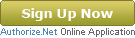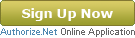
How To Sign-up For an Authorize.net Account
Having the ability to complete transactions online offers a bundle of benefits for retailers, businesses and organizations of all kinds. Whether you are a non-profit seeking better ways to take donations online or a retailer joining the wide world of e-commerce you need tools on your website that will allow visitors to move money from their pockets to yours, safely and securely. The fancy scmhmancy name for this is a payment gateway, a program that allows you to connect payments made to your business or organization online to a credit card network.
Authorize.net is hands-down one of the easiest and the most affordable payment gateways for small to medium sized organizations needing a way to take credit card payments online. This article will help guide you through setting up an account on Authorize.net. The process is pretty easy if you don’t diverge from the following steps listed below:
Things you will need to have on hand before starting the application:
- Company information – name, address, phone, etc.
- Account owner’s information – name, address, phone, etc.
- Banking information – used for billing purposes.
- Merchant account information – details of your existing merchant account (if applicable)
- Click below to go to Authorize.net to fill out an application today. Your account can be setup and ready to use in as little as two business days!
- Before you can create an Authorize.net ID and login you will need to fill out a simple contact form. This first step is will trigger a kindly worded introductory email from Authorize.net containing the contact information of your very own sales representative. You can call this person anytime during the application process with any questions or concerns.
- After successful completion of the contact form you will be sent to the Online Payment Services Application page. Here you will see two options, one to Create Login ID and another to Login Now. Assuming this is your first time to sign-up with Authorize.net you will want to click on Create Login ID.
- On the next page enter your email address and password. The email address you enter will serve as your Login ID for the application process. After you complete this step you will be sent back to the previous page. Now you are ready to begin the application process. Enter the email address you choose as your Login ID and password then click Login Now to continue.
- OK, you have made your way through the greeting line and scored a Login ID and password, now it is time to Select Services. First, select your Primary sales channel. Since all of your transactions will be occurring online select Card Not Present. After you have chosen your primary sales channel under services select Payment Gateway for Credit Card Processing and Internet Merchant Account for Credit Card Processing. The final section of the first step covers additional services offered by Authorize.net: Automated Recurring Billing, Advanced Fraud Detection Suite and Customer Information Manager. These added value services are an additional charge, you can find out more information about each service and their costs by clicking the links provided on the webpage. Once you have chosen all the services you need hit the Next button.
- Whew! That was intense. Now onto the second part of the application – Company and Owner Information. On this page you will need to fill out every section marked with a red asterix and answer a couple questions about your business or organization. After you have filled out all required information click the Next button.
- After conquering the previous step you are now ready to enter your Payment and Account Information. This will be the bank account Authorize.net will us to bill you for services and will also be the account where payments to your business or organization will be deposited. Make sure you read the fine print carefully before completing this step. Like the last page, fill out every field marked with a red asterix, when finished click on the Next button.
- During the next step you will setup your New Internet Merchant Account. In this section you will need to answer questions over how you would like customers to pay. As with previous sections, make certain you answer every questions marked with a red asterix. Once you have filled out all the required fields click the Next button.
- You are almost finished! The next page will give you a breakdown of costs including the setup fee, monthly fee, related transaction fees and internet merchant account fees. If everything looks right to you then you are ready to head to the final step by clicking the Next button.
- Now that you have setup the account and reviewed all related fees you need to give the entire application one final review before completing the process. If everything looks good and you made zero mistakes (which we know you did) hit the Submit button.
The Authorize.net Payment Process- A visual guide
[[{“type”:”media”,”view_mode”:”media_large”,”fid”:”671″,”link_text”:null,”attributes”:{“height”:”432″,”width”:”444″,”class”:”media-image media-element file-media-large”}}]]
Congratulations! You have just taken the first steps to becoming an online merchant with the power to process credit card transactions at blazing internet speeds. Once you have submitted your completed application, your payment gateway account will be set up within two business days. The average processing time for a merchant account application is five to seven business days.
Please remember that in order to process payments, you must have your merchant and/or payment gateway accounts set up and activated.
Once your payment gateway account is set up, you will receive an activation e-mail with instructions on activating and getting started with your account. If you need assistance activating your account, please refer to the Account Activation tutorial found at http://www.authorize.net/videos/.
You must activate your payment gateway account before you will be able to log into the Merchant Interface. Once logged into the Merchant Interface, you can obtain your API Login ID and Transaction Key under the Account section which is needed by your web developer to connect your online shopping cart with your payment gateway.
If you have more questions about setting up an account with Authorize.net or you are looking for better ways to bring in more revenue, more donations or more membership fees talk to Horton Group today.